StartASite.co.uk
StartASite.co.uk
The Internet Connection Wizard makes short work of setting up your online mailbox by walking you through each step for every e-mail account you set up.
|
1. |
Start Outlook Express, and on the Tools menu, click Accounts. If the Internet Connection Wizard starts up automatically, skip ahead to step 4. |
|
2. |
Click Add, and then click Mail to open the Internet Connection Wizard. 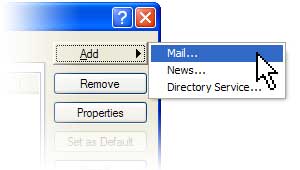 Mail option from the Add button |
|
3. |
On the Your Name page of the wizard, type your name as you want it to appear to everyone who gets e-mail from you, and then click Next. Most people use their full name, but you can use any name—even a nickname—that people will recognize. |
|
4. |
On the Internet Explorer Address page, type your e-mail address, and then click Next. |
|
5. |
On the E-mail Server Names page, select POP3 from the first dropdown. Your incoming and outgoing servers will be mail.yourdomainname.co.uk for example mail.startasite.co.uk. enter these and click then click Next. 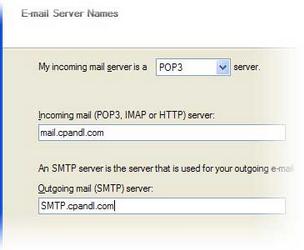 Internet Connection Wizard's E-mail Server Names |
|
6. |
On the Internet Mail Logon page, your account name is your e-maill address and password is the one provided. 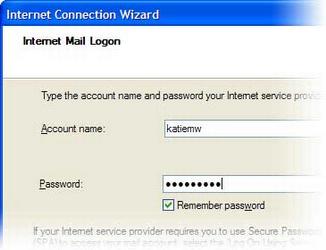 Internet Connection Wizard's Internet Mail Logon Note: If you're concerned about break-ins to your e-mail, click to clear the check in the Remember Password box. You'll then be prompted for the password each time you send or retrieve mail. |
|
7. |
Click Next, and then click Finish. You're ready to send your first e-mail!
|