StartASite.co.uk
StartASite.co.uk
Once you have logged in (for information on logging in see Getting Started) you can add & update the content of your website.
Click on the "Pages" icon with the Admin menu page
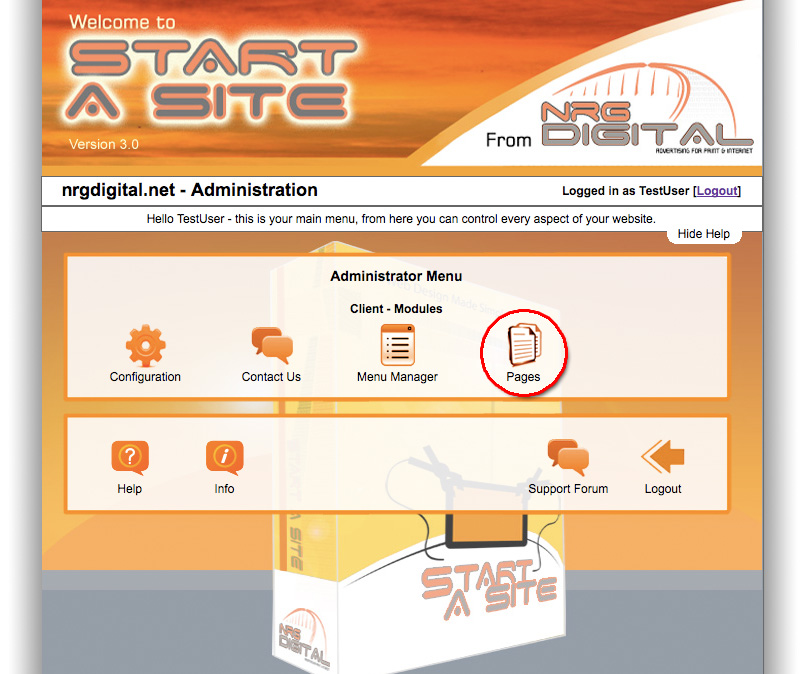
We call this (below) the "WYSIWYG" - 'What You See Is What You Get" Editor.......
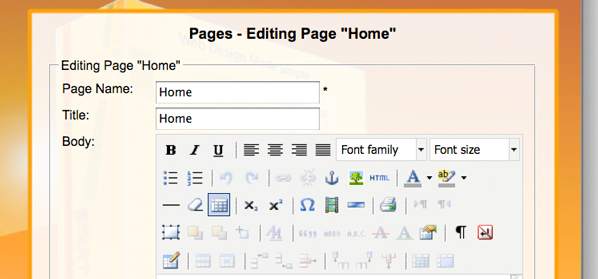
To learn how to use the "WYSIWYG" - 'What You See Is What You Get" Editor.......
Please watch through the tutorial video below.......(Very Important)
"WYSIWYG" - 'What You See Is What You Get" Editor.......(part 2)
To Add a pdf to your website you must first create the link you wish to direct users to your pdf. this can either by via text or and image (as show below). Once your text or image is in place highlight it and select the link icon from the WYSIWYG editor and click the browse icon to find or upload your PDF. For a detailed demonstration of this please watch the video below.