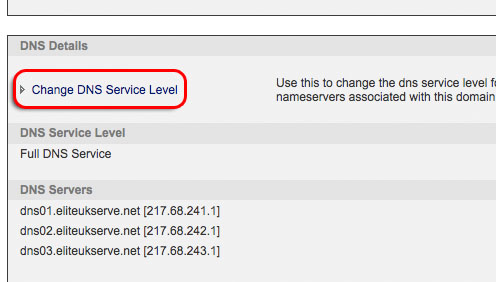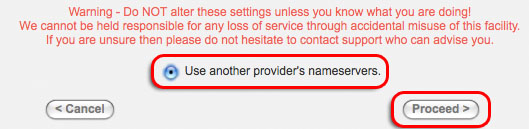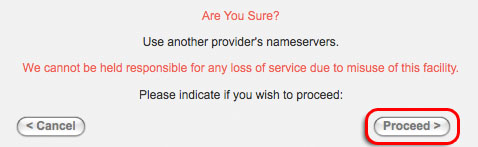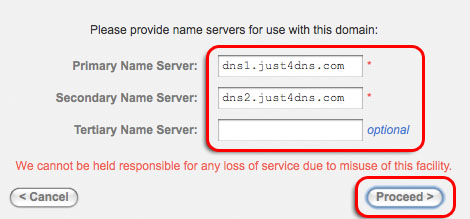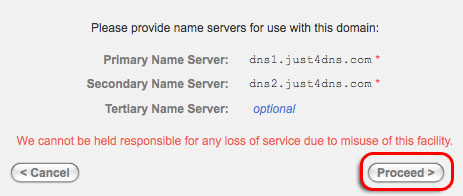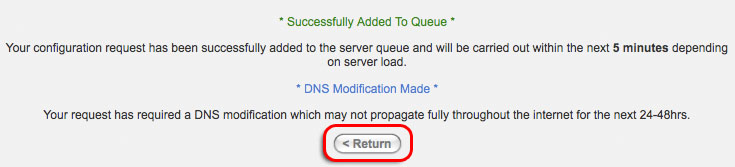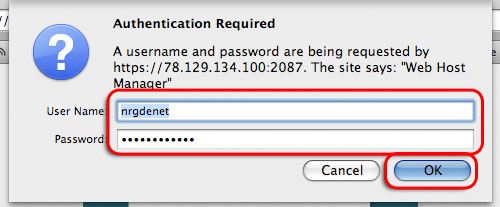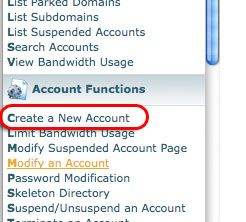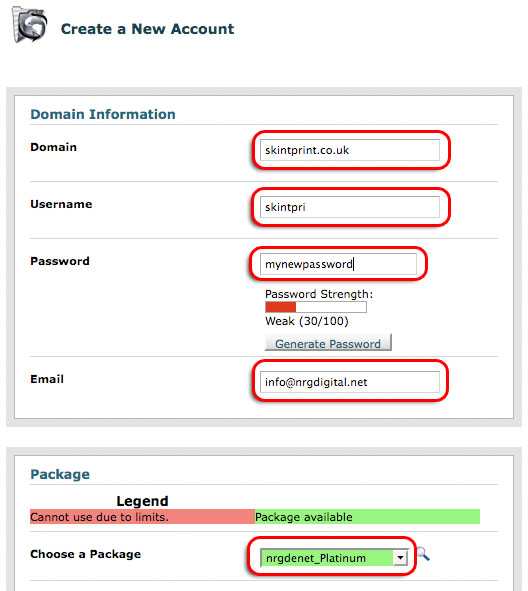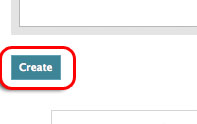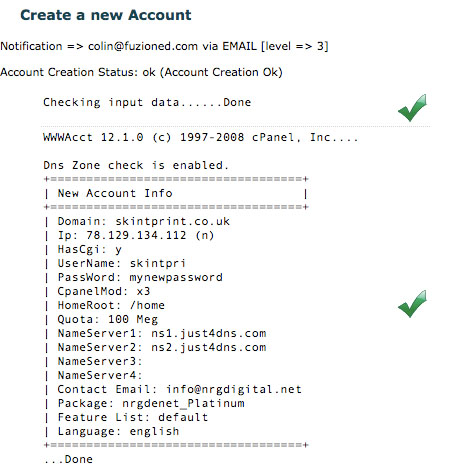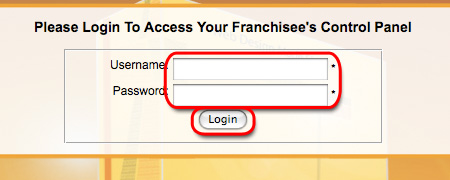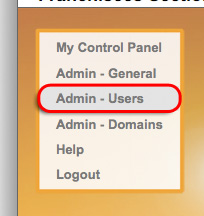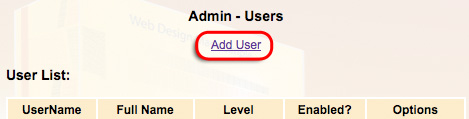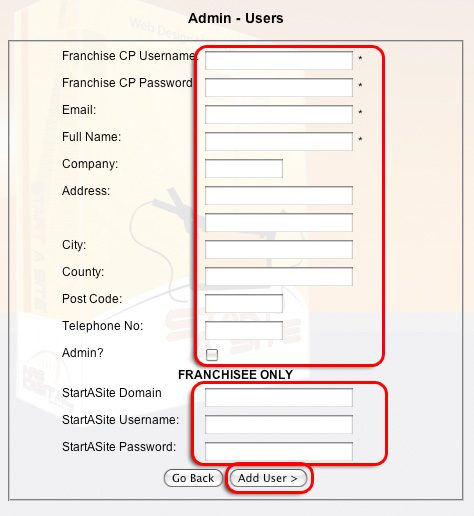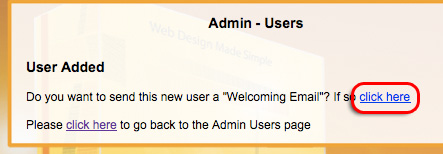- Ask the buyer, what domain do you wish to become their main account and ask what email address they wish
- Buy the right sized cPanel account from Fuzioned & buy the domain name from Fuzioned, Elite (Beginner = Shared Hosting, Silver Package (£60), Intermediate = Reseller Hosting, Basic (£160), Professional = Reseller Hosting, Executive (£550))
- Install Startasite Version 3.0 onto their account
- Create an Franchise account on startasite.co.uk/franchise, and enter the details
- Check to ensure everything is working, FTP, permissions etc.
- Send the buyer the welcome email
- Let the buyer get on with it
Step 1 - Register domain name and update DNS Nameserver's Buy the franchisees domain name (from either Elite/Joker/Fuzioned/ask Gary), use the franchisee details during the registration, as this will become their main domain name.
Now change the DNS nameserver's within Elite, by clicking on "Change DNS Service Level"
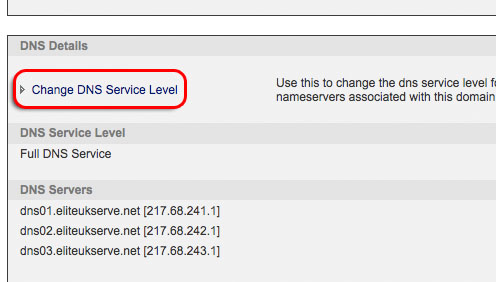
Select "Use another providers nameservers", click next "Proceed >"
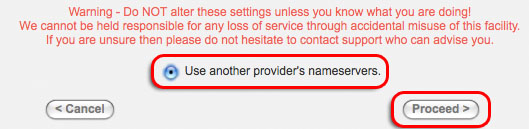
On the screen "Are you sure?", click "Proceed>"
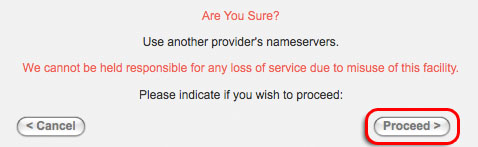
Now enter the following nameservers, into the Primary and Secondary name servers textboxes-
"dns1.just4dns.com"
"dns2.just4dns.com"
In the third textbox, make sure it is blank
& click on "Proceed >"
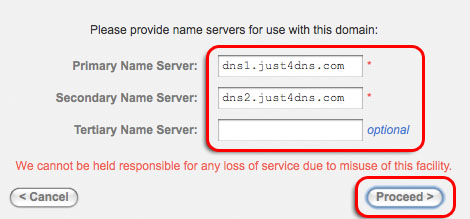
When asked "Are you sure?", click on "Proceed >"
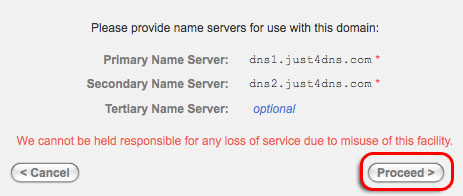
Once the changes have been done, click on "Return <"
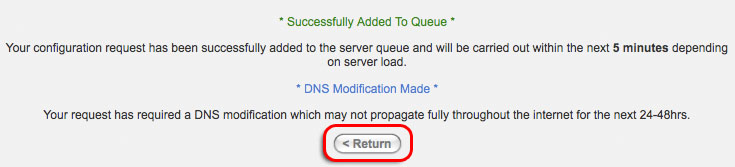 Step 2 - Create the CPanel Account on Fuzioned
Step 2 - Create the CPanel Account on Fuzioned Login into the NRG Digital's Fuzioned Web Host Manager,
link.
Enter the username "nrgdenet" and the appropriate password (see password excel file), and click on "Ok":-
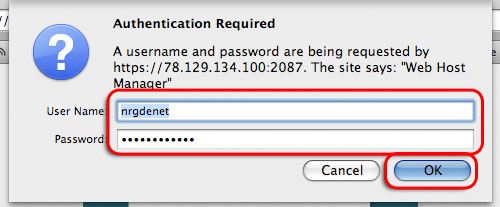
Once you are logged in, you should see a list of options on the left hand side, find the "Create A New Account" link:-
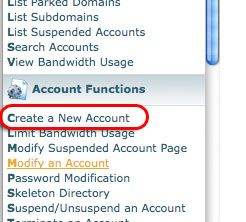
Next fill the form with the domain you registered in Step 1, the username should fill in by itself, enter a password (make note of this password), enter "info@nrgdigital.net" for the email and select the package "nrgdenet_platinmum" (this package will change in the future):-
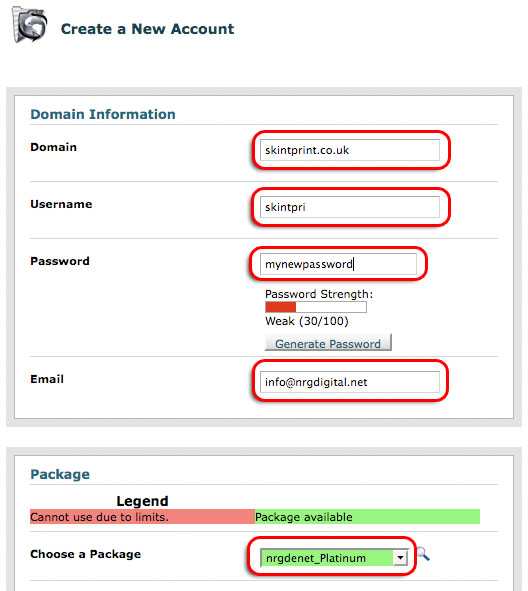
Double check to make sure the domain entered is correct. Next click on the "Create" button, which is further down the page:-
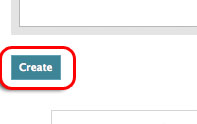
Now the system will take a moment while it creates the account, please wait until you see a screen similar to the following:-
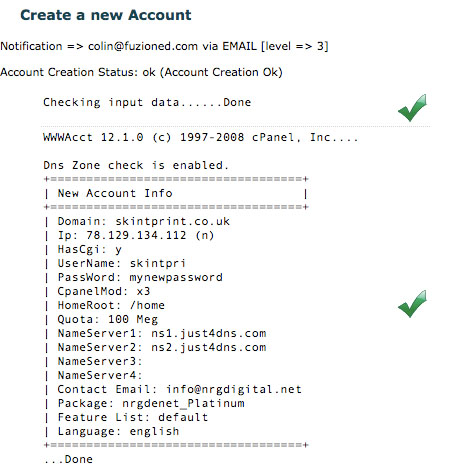
You successfully created a CPanel account on Fuzioned. Make sure you give the username and password you used in this step to Gary, so he can update the password excel file.
Step 3 - Test your newly set up domain name Enter the domain name you have just set up, by entering it into your web browser. If you set it up correctly you should see something similar to the following:-
 Step 4
Step 4 Upload StartASite Version 3.0 code to franchisees domain, the FTP details will be the same username and password you used in Step 2.
Step 5 Install StartASite Version 3.0, by reading the installation guide. Please try and keep and the username and password used in the installation of StartASite Version 3.0 the same as the username and password used in Step 2.
Step 6 - Add the Franchisee to StartASite.co.uk's Franchisee Area
First log into the Franchise Control Panel (link). The main username and password can be found in the main excel password list:-
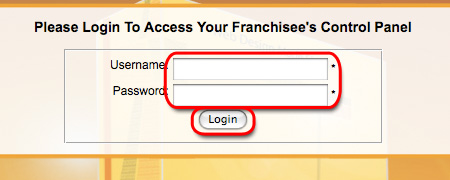
Once you have logged in, select "Admin - Users" on the left hand side menu:-
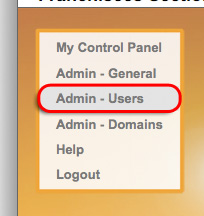
On the "Admin - Users" page click on the "Add User" link:-
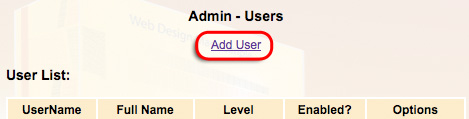
Now complete the new user form, making sure to enter as much data as possible as this will help later down the line. On the second part of the form complete the three fields which are under "Franchisee Only!" with the domain name you have bought and installed StartASite Version 3 on, and the username and password you created for the franchisee in Step 6.
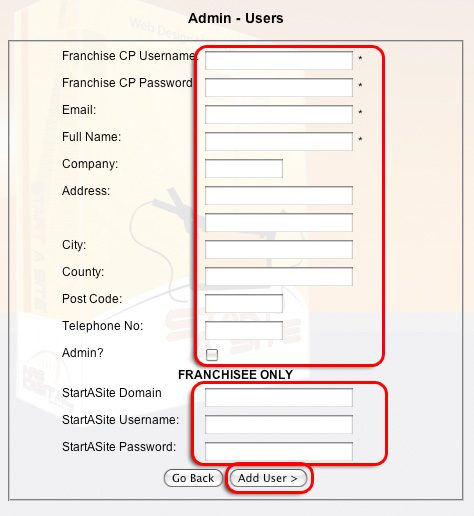
Now the user has been added, and you should see a screen similar to this:-
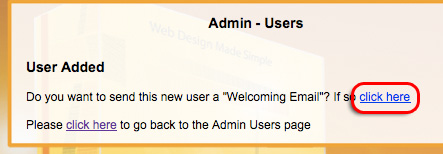
Click on "Send Welcoming Email", this email will contain the Franchisee's username and password and the url to the franchise section on startasite.co.uk
Now the Franchisee will be able to login into the Franchise Section and buy domain names, etc.
Step 7 - Create a website on behalf of the Franchisee To ensure the process of adding a website goes as smoothly as possible, we (NRG Digital) will buy the requested franchisee's domain, configure the cPanel system & StartASite 3.0. This includes setting up email accounts and any other special requests (forwarding domain names, etc.)
So first of all phone the Franchisee up to ensure all the details for their clients web site are correct. While you are on the phone explain to the Franchisee that their is a biannually charge of £25 + VAT, this includes buying the domain name and covers the costs involved of configuring StartASite Version 3.0.
Adding a new domain name to a franchisee account
Background Reading
When a franchisee (including NRG Digital) would like a new domain, they will fill in the "Add A Domain" form within their franchisee control panel, this will send an email request to info@nrgdigital.net. Now we can buy & set up this domain for the franchisee.
Step 1 - Buy the domain name Login into your choosen registrar (Elite, Joker, Fuzioned) and buy and buy the domain name
Step 2 - Add the domain to the franchisee's cPanel Log into the franchisee's cPanel and go to "Addon Domains".
Enter the domain name in the field "New Domain Name", enter a username and password for the domain, record these into the password list.
Before you click on submit ensure the Document Root reads "public_html"! Now click on "Add domain"
Step 3 - Check the domain Enter the domain name into your web browser, you should get a message saying "Start A Site: Domain name <> was not found within the database", or something similar, if so then everything is working Ok. If this does not work, then repeat Step 2, ensure you delete the addon domain you have added previously in step 2,
but do not select the option which deletes the domain name files, as this will delete all the clients websites!!!! Step 4 - Configuring StartASite To configure StartASite, add "/admin" to the end of your domain name. Now login in your the NRG username and password (see password list, the username is usually "admin"). Once you have logged in you will given a list of all the configured domain names for the franchise. At the bottom there should be a link reading "Add <>", click this link to configure StartASite for this domain name.
Step 5 - Updating the StartASite Control Panel Login in using the master NRG Digital admin account into www.startasite.com/franchise. Go the domain you have added, and switch it from pending to parked. If so complete any missing fields, etc.
The domain name has been bought and is now configured for use in StartASite.
Instructions on Processing a Payment over the phone:-
STREAMLINE MERCHANT SUPPORT AT GATESHEAD 0845 761 6263
MERCHANT I.D. NUMBER 50188382
Questions to ask the customer (in this order)
First you need the card number (the long one along the middle of the card)
If it's a debit card, we require the issue number
It it's a credit card don't need the issue number or start date (but need the expiry date for both)
Need to get the address (house or unit number and postcode)
For both Debit and Credit cards
Also need 3 or 4 digit security number from the back of card (also recommended to get tel number)
Might be as well to double check thru information reading it all back to the customer.
That is enough info needed.... as far as which buttons to press.....Terminal support say this
"CUSTOMER NOT PRESENT"
First of all.... put the full number into the machine
Then press "Enter"
Expiry date???? ..... Put in and press "Enter"
It will then ask if the cardholder is present???? Press No
M/C will then ask for the security info from card???
Once you have that in and press "Enter" it will ask you for thew amount, enter the amount
Once that has been entered press "Enter"
It will respond to tell you if that transaction has been completed.
Once you have processed the payment it is now posible to buy the domain name via Elite
Set up the namesevers to Fuzions:-
| ns1.just4dns.com |
| ns2.just4dns.com |
Login into the Franchisee's cPanel (get their details from either the password list or the franchisee section on startasite.co.uk) and for the "Parked Domains" page and add the domain name you have just bought.
After you have added this domain name as a parked domain, go the email section and create an email account for this domain name, something like "info@...." & send the email username and password off the Franchisee via email.
Now login into the Franchisee's installation of the StartASite 3.0 (see the franchisee section on startasite.co.uk for username, password & domainname) and go the Domain Management page and add the domain name you have just bought and 'parked' within the cPanel section.
Log back into the Franchisee section of startasite.co.uk and select the domain name you have just created and go to "Edit" and update it's status to "Hosted" and fill in the additional fields (username and password) and save
Once everything is saved, click on "Send Email to Franchisee" this will contain all the required details on this newly set up domain name.
ONCE THE ALL THE GREMLINS HAVE BEEN SORTED OUT THIS SECTION WILL BE UPDATED.